Import a Network
Importing networks has never been easier! Now, with just a few clicks you can effortlessly bring a network into our system.
Preconditions
- File format allowed is .csv
- Max file size allowed is 795kb (approximately 2000 lines)
Steps to import a network
- Let's start by viewing the details of the customer you would like to Import (details page)
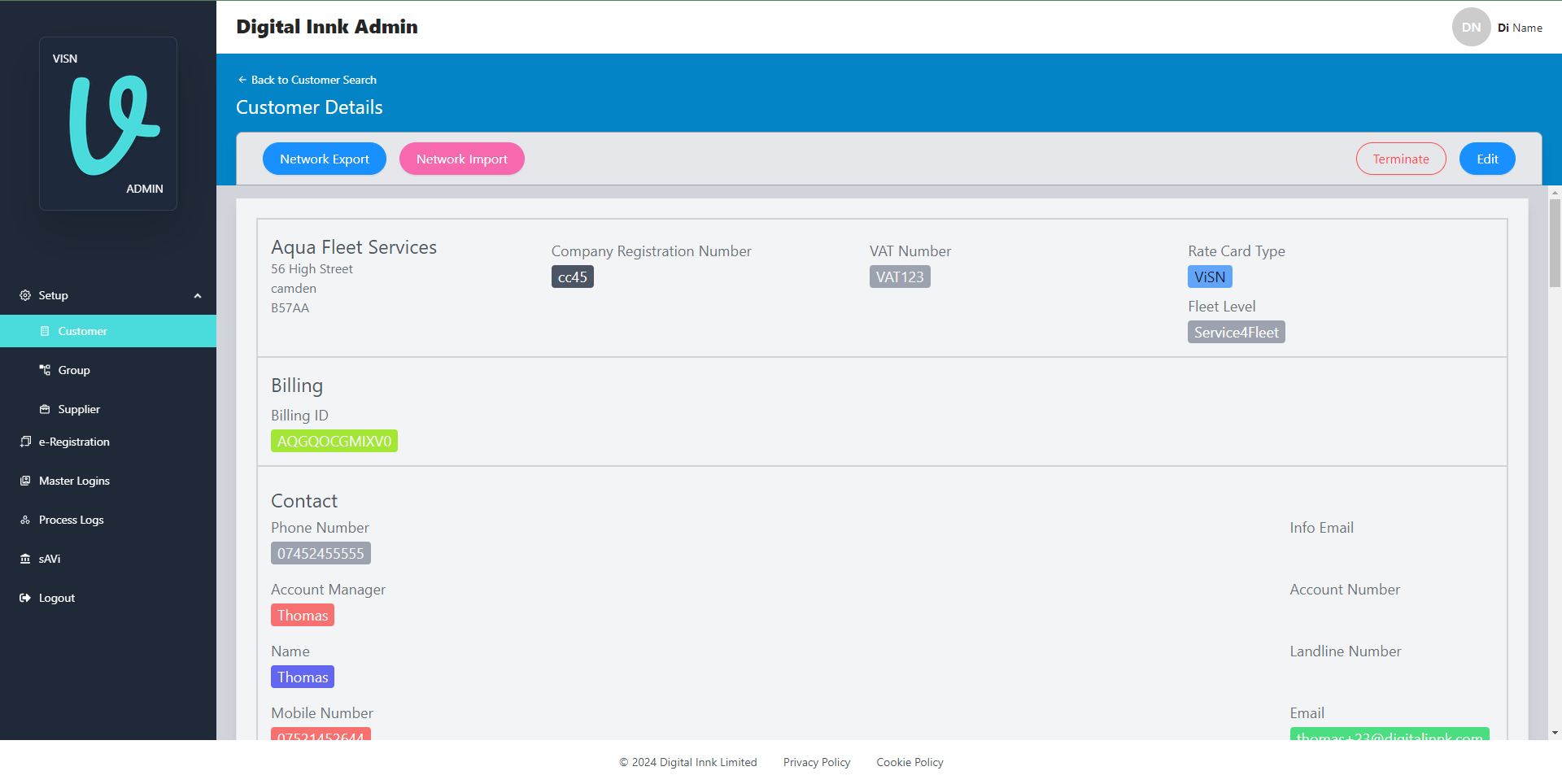
- Click on Network Import button next to the Network Export button
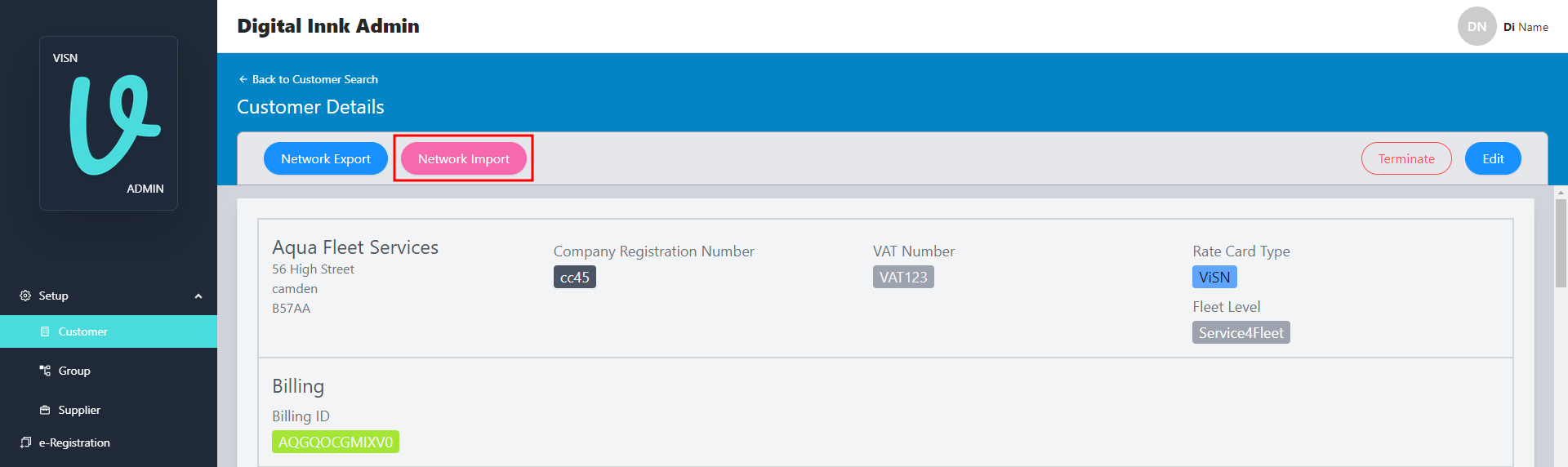
- Now we have the Network Import details screen for our customer. Here, we can view details for the last 25 imports.
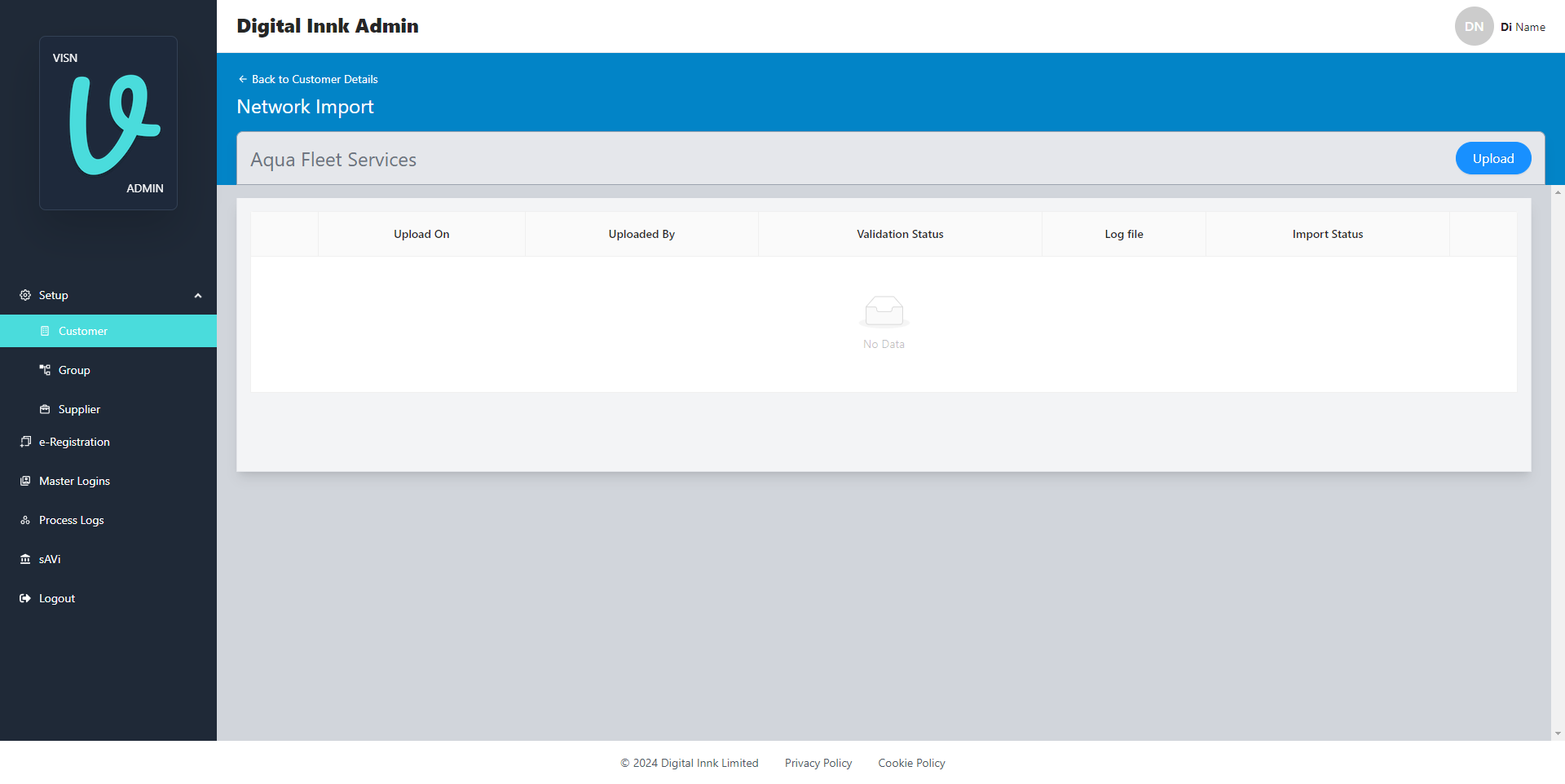
- Click on the Upload button on the right side of the header.
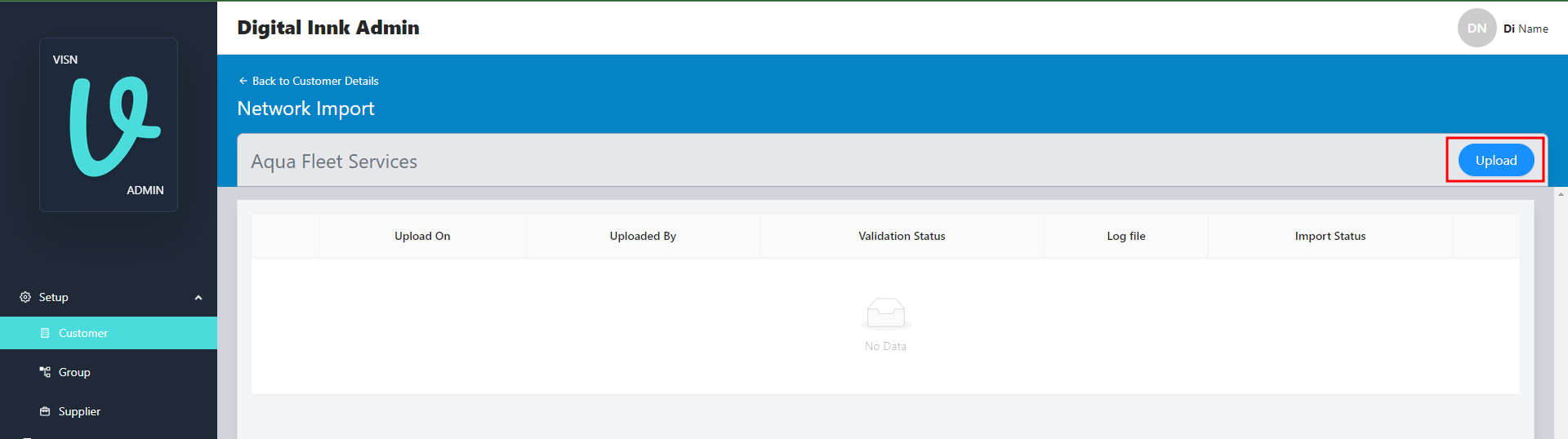
- Now click on Select file button and pick the network file.
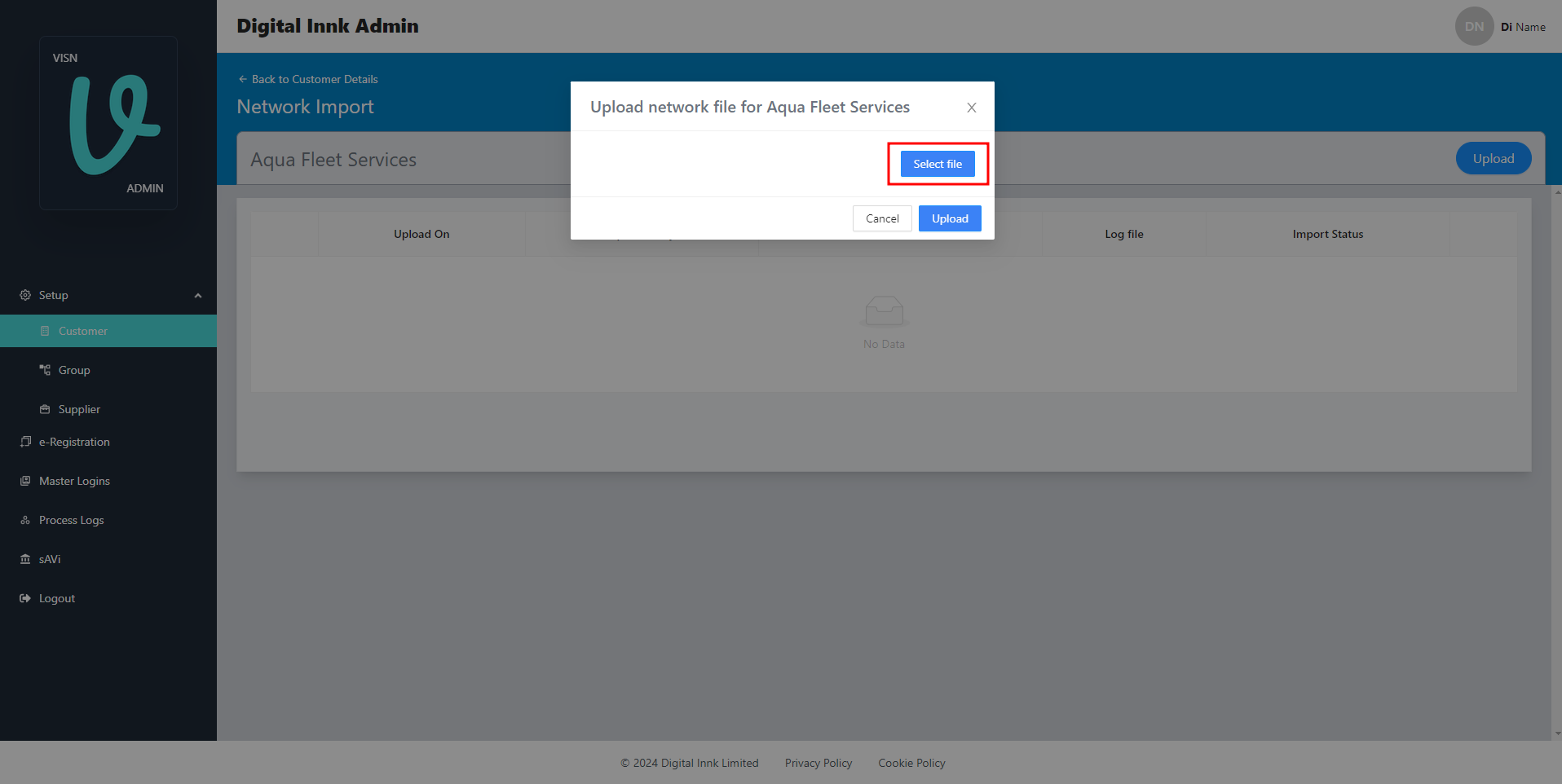
- After selecting the network file click on Upload button.
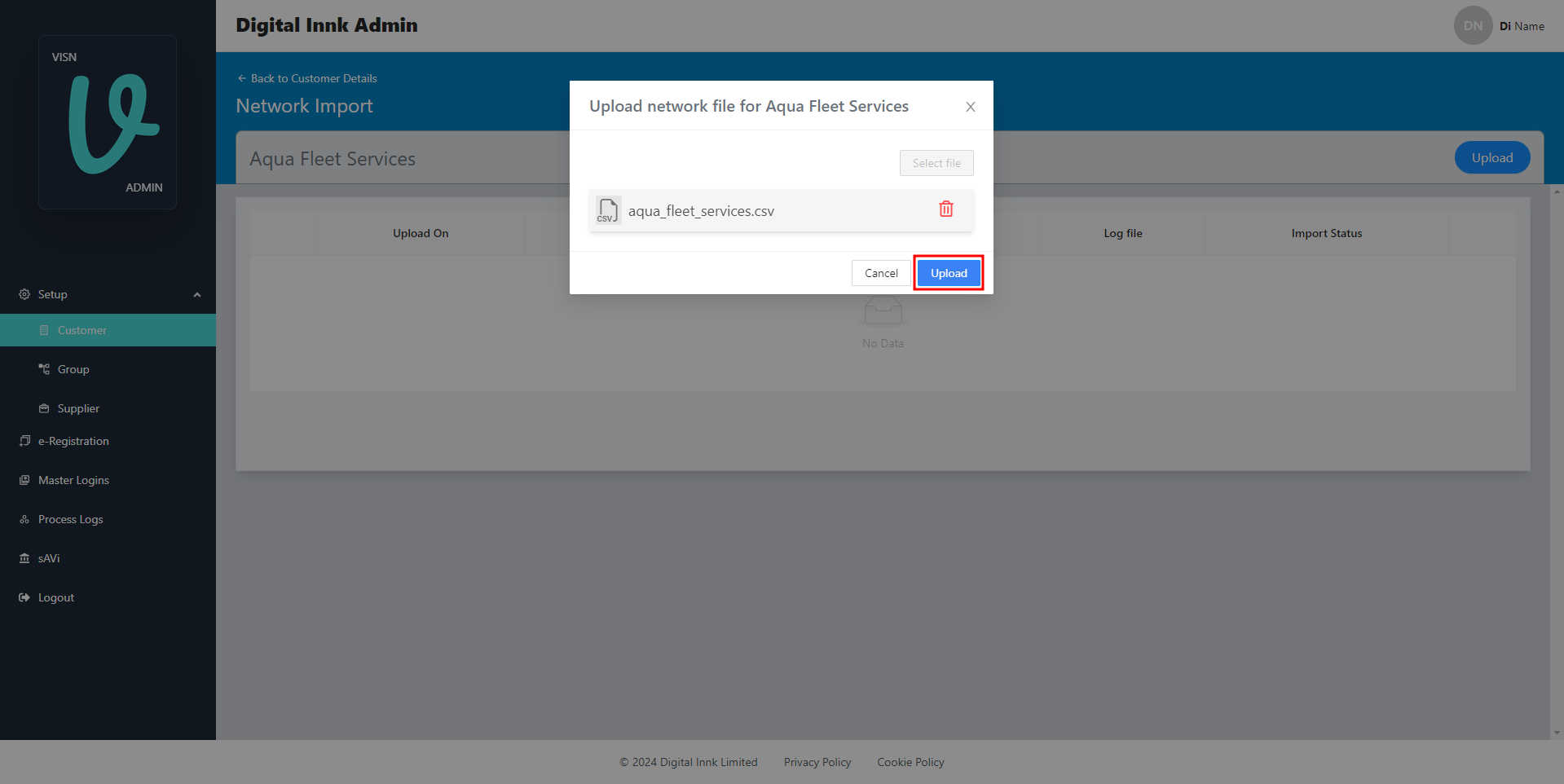
- When the file is successfully uploaded, A new row will appear at the top of Network Import Table and Validation will be initiated for the given file. with real-time updates.
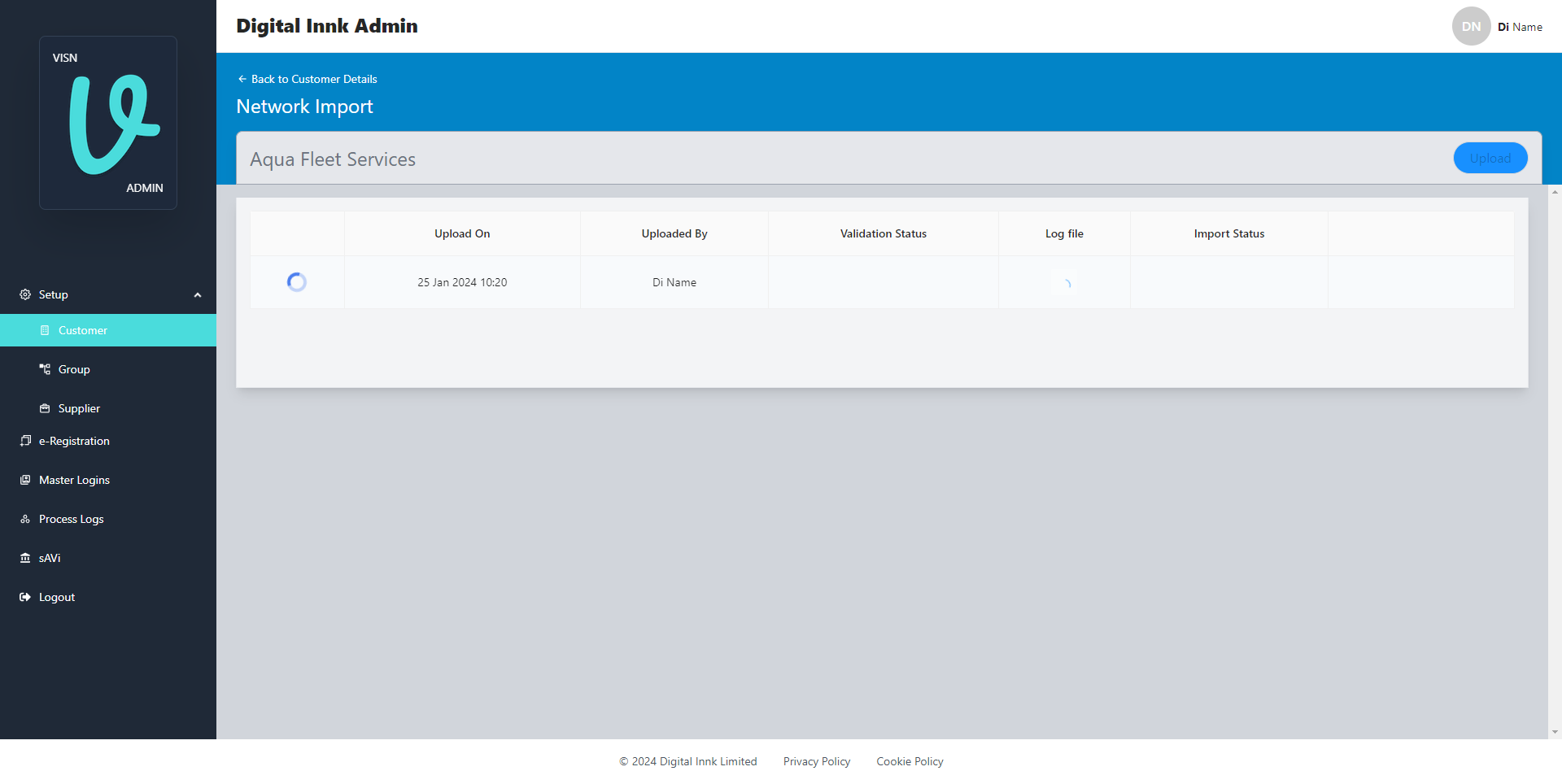
- After the validation is done, check the Validation Status column for the results.
If there's a validation failure, you can download the log file for more details. By clicking on the log file button

-
After viewing the logs and updating the Network Import File. We can reupload the file. (refer steps 4 to 6)
-
When Validation has passed successfully, you should see a Import button at the end of the row.

- Click on Import button to import the network. Wait for process to complete.
Once done, check the updated status in the Import Status column

Status: Accepted
Category: Protected
Authored By: Hadley on Jan 25, 2024
Revisions.